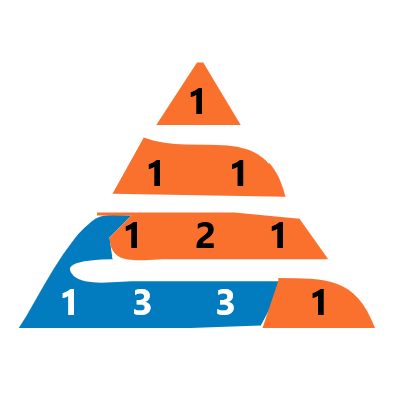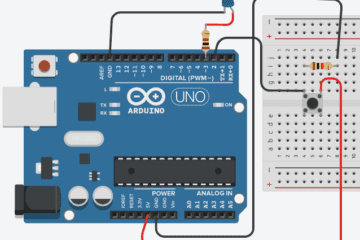Blinking an LED Without Coding on Arduino
LED blinking sketch is the first program you should run
How to check if your Arduino board is working and configured correctly This is also usually the first programming exercise
One does when learning to program a microcontroller (Arduino) .
Your Arduino board comes with an ‘LED‘ preinstalled. it is marked
‘L‘ on the board.This preinstalled LED is connected to pin number 13. Remember that number as we will need to use it later.
You can also add your own LED connect it as shown in Image
Connect cathode (negative), to GND (Ground) and anode (positive), to Pin Number 13
If you want to keep the LED lit for a long time, you should use a resistor (330 ohm)
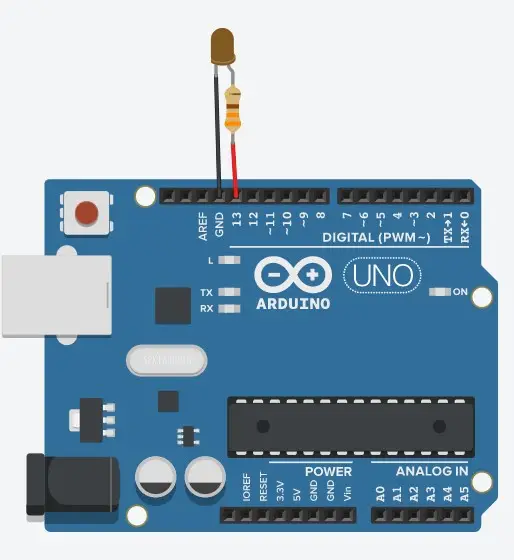
Once the LED is connected, you need to tell the Arduino what to do. This is done through code: a list of instructions that you give to the microcontroller (Arduino) so that it can do what you want.
//This is program for led blink on Arduino
const int LED = 13;
void setup()
{
pinMode(LED, OUTPUT);
}
void loop()
{
digitalWrite(LED, HIGH);
delay(1000);
digitalWrite(LED, LOW);
delay(1000);
}How do we make projects using Arduino without Programming/Coding
Answer-
Ardublockly

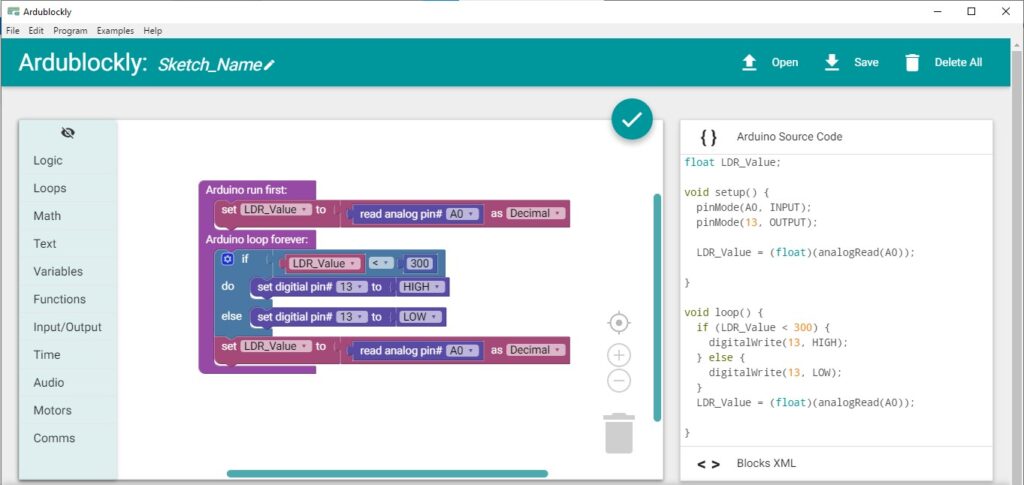
Ardublockly is a visual programming editor for Arduino. It is based on Google’s Blockly,
Features
- Generates Arduino code with visual drag-and-drop blocks
- Uploads the code to an Arduino Board
- Useful “code block warnings”
- Compatible with a wide range of official Arduino Boards
- Works on Windows / Linux / Mac OS X
How to Download Ardublockly In Windows
There is a packaged version for Windows that runs as a stand-alone executable and can be downloaded from the Ardublockly repository releases page.
Download ardublockly_v0.1.2_windows.zip File
It also needs the Arduino IDE version 1.6 or higher. The latest version is always recommended
Follow Few Steps to Open Ardublockly
- Extract Zip File
- Open “ardublockly_v0.1.2_windows” Folder
- Open “ardublockly” Folder
- Open “ardublockly_run.bat” File to Open Ardublockly OR Open “arduexec” folder Then Open “ardublockly.exe“
How To make led blink on Arduino Without Coding In Ardublockly (watch the video below)