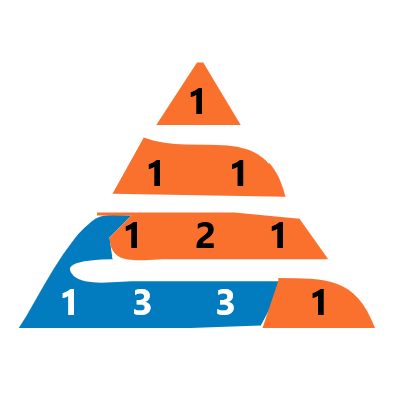in this post you will learn how to download videos from 500+ websites without ads easy method For Windows computer
To download videos from 500+ websites, you have to download this program first. The name of that program is youtube-dl
What is Youtube-dl?
Youtube-dl is a most popular command line YouTube downloader application.
Youtube-dl can be able to download a single track or the entire playlist in one go.
Youtube-dl is not just to download videos from Youtube, but also from a lot of other websites.
How To Download YouTube-dl
Visit Youtube-dl Website to download The Youtube-dl.exe application for windows
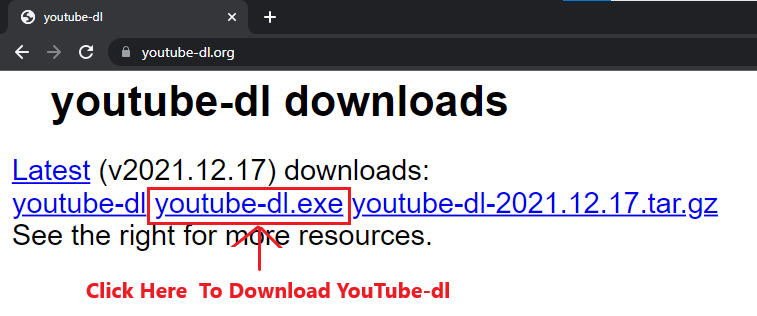

EXAMPLES
Let’s say you want to download a 1080p video from YouTube.
Youtube Video URL https://www.youtube.com/watch?v=GrCsVrsxVek OR Video ID GrCsVrsxVek
After Downloading Youtube-dl.exe From Here Youtube-dl
copy youtube-dl.exe file and paste the youtube-dl.exe file where you want to download youtube videos
Assuming youtube-dl.exe is in this folder ‘download Youtube video’ see below image
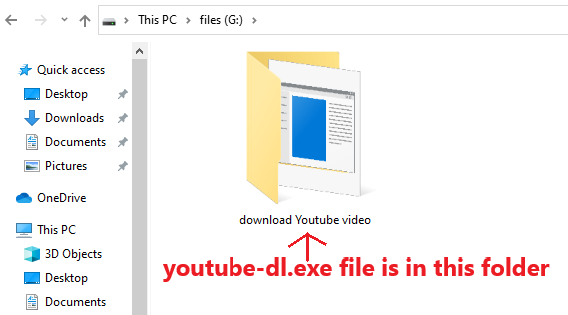
open ‘download Youtube video’ folder
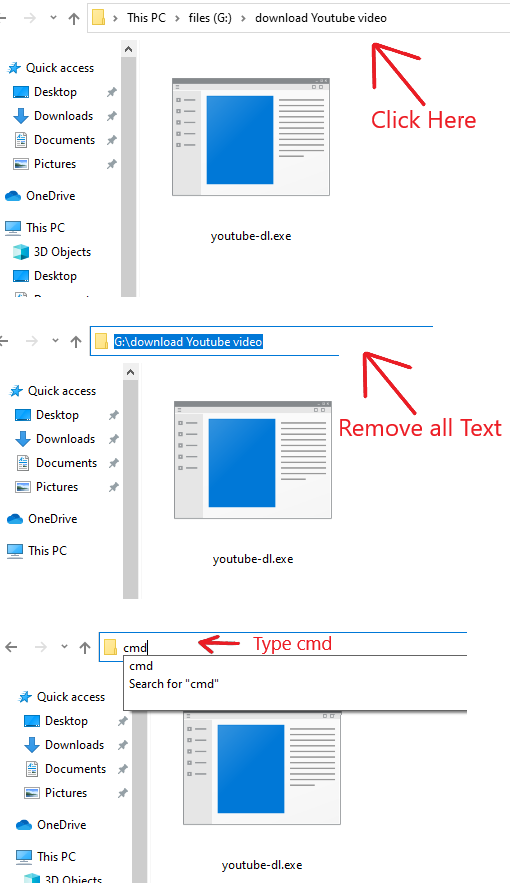
after typing cmd Press Enter
Now type below command in the command prompt see below image
command
youtube-dl -f 137+bestaudio –merge-output-format mp4 https://www.youtube.com/watch?v=GrCsVrsxVek

after typing above command press Enter key
Now your youtube video will start downloading
youtube-dl may ask to download FFmpeg
Youtube-dl depends on FFmpeg to download 720p videos from YouTube and convert videos to other formats.
Download FFmpeg from Here
and click “ffmpeg-4.4.1-essentials_build.zip” link (Size 75MB)
Don’t forget to replace the below highlighted link with your YouTube video link
youtube-dl -f 137+bestaudio –merge-output-format mp4 https://www.youtube.com/watch?v=GrCsVrsxVek
The above Command Contains -f 137 , 137 is format code for 1080p video
The simplest case is requesting a specific format, for example with -f 22 you can download the format with format code equal to 22. You can get the list of available format codes for particular video using –list-formats or -F. Note that these format codes are extractor specific.
You can get the list of available format codes for particular video using
youtube-dl -F YouTube_Video_Url
Here is the table of commands for youtube-dl
| Website | Command | Description |
|---|---|---|
| YouTube | youtube-dl VIDEO_ID_OR_URL | Download video with audio best available quality By default youtube-dl tries to download the best available quality, i.e. if you want the best quality you don’t need to pass any special options, youtube-dl will guess it for you by default. |
| YouTube | youtube-dl –extract-audio –audio-format mp3 VIDEO_ID_OR_URL | extract-audio from video format mp3 |
| YouTube | youtube-dl –playlist-items From-TO playlist-url EXAMPLE- youtube-dl –playlist-items 5-10 playlist-url | Download playlist-items |
| YouTube | youtube-dl –extract-audio VIDEO_ID_OR_URL | extract-audio from video |
| YouTube | youtube-dl -f ID + bestaudio –merge-output-format mp4 VIDEO_ID_OR_URL | download video with audio (bestaudio) For same Video URL |
| YouTube | youtube-dl https://www.youtube.com/watch?v=GrCsVrsxVek | Download video or playlist To download a video or the entire playlist from YouTube, just mention the URL |
| all supported sites | youtube-dl URL_1 URL_2 | Download multiple videos Sometimes, you might want to download multiple videos from or any other site. If so, just mention the URL of the videos with space-separated |
| all supported sites | youtube-dl -a url.txt | you can put them all in a text file and pass it to Youtube-dl as an argument |
| all supported sites | youtube-dl -F URL | Show the size of videos |
Visit Documentation of Youtube-dl