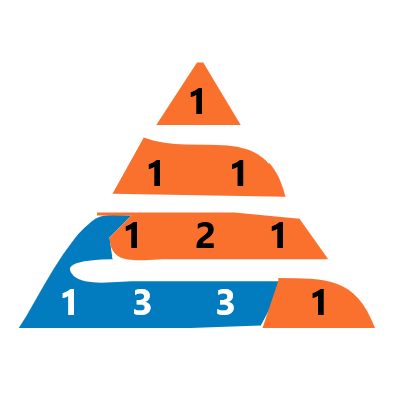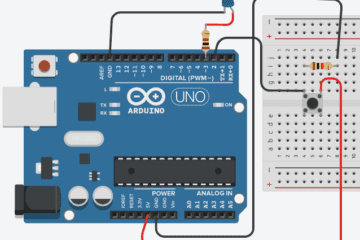Follow these steps to connect Arduino IDE to Ardublockly
- Go to “ardublockly_v0.1.2_windows” Folder – (This folder will be created while extracting the zip file. You can download Ardublockly For windows from here)
- Go to “ardublockly” Folder
- Open the file with the extension “.ini” with the name “ServerCompilerSettings” (open Using notepad)
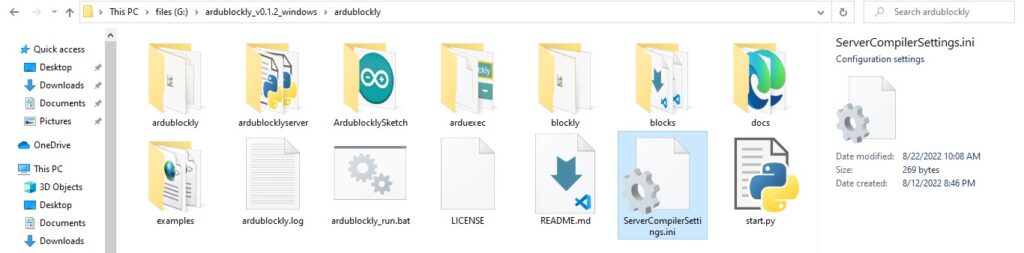
- After opening the file “ServerCompilerSettings.ini” you will see something like this
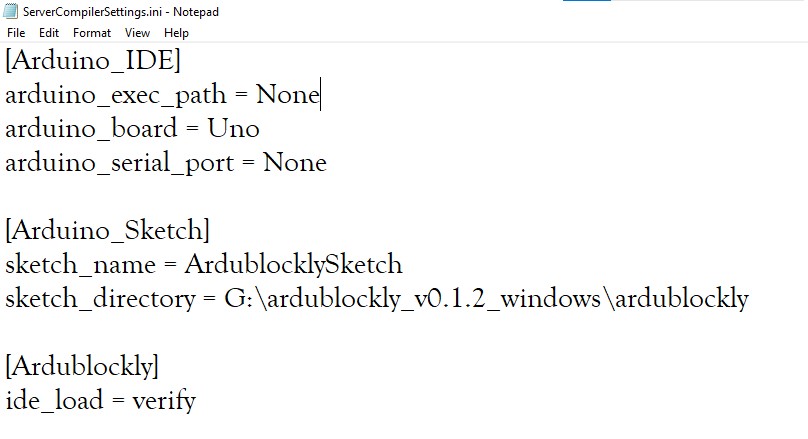
[Arduino_IDE]
arduino_exec_path = None
arduino_board = Uno
arduino_serial_port = None
[Arduino_Sketch]
sketch_name = ArdublocklySketch
sketch_directory = G:\ardublockly_v0.1.2_windows\ardublockly
[Ardublockly]
ide_load = verify
Replace “None” with the location of the Arduino IDE’s “.exe” file
[Arduino_IDE]
arduino_exec_path = C:\Program Files (x86)\Arduino\arduino.exe
arduino_board = Uno
arduino_serial_port = None
[Arduino_Sketch]
sketch_name = ArdublocklySketch
sketch_directory = G:\ardublockly_v0.1.2_windows\ardublockly
[Ardublockly]
ide_load = verify
Arduino IDE is connected to ardublockly
You can check by opening ardublockly Then Go To Edit Then Preferences